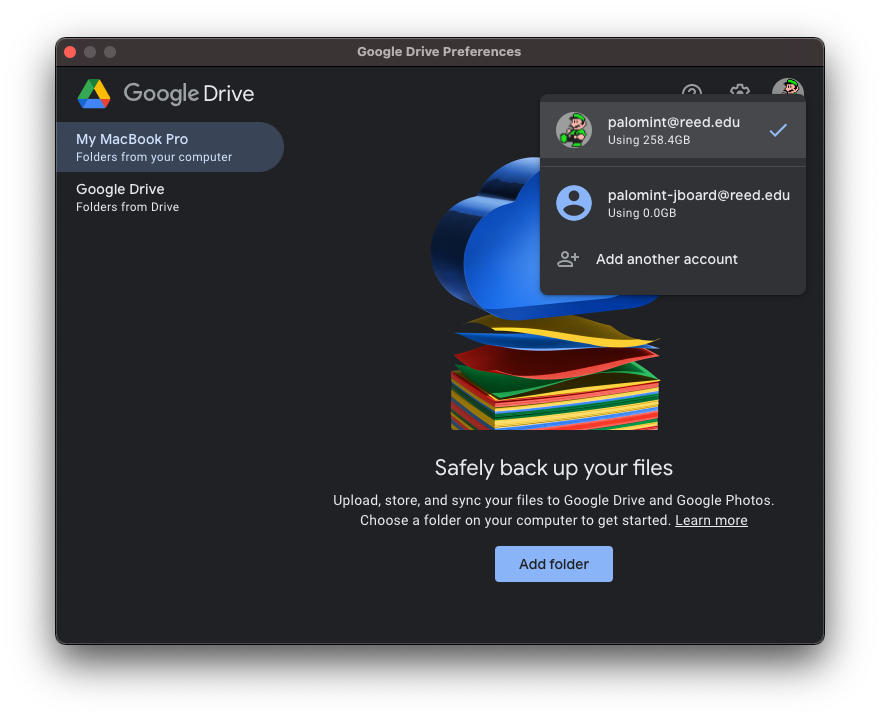Google Drive for Desktop
Drive for Desktop is a way to access and sync content from Google Drive in a desktop environment. With Drive for Desktop, your files are streamed directly from the Google cloud to your computer, saving both space on your machine and internet bandwidth.
When connected to the internet, files edited on your computer are automatically saved on Google Drive. For shared files, changes made by collaborators are instantly updated on Drive for Desktop.
Files can be made accessible for offline access, which can be edited without a network connection. Once Drive for Desktop is reconnected to the internet, your files will be updated with changes made offline.
- Who should use it?
- What about Backup and Sync?
- Download File Stream or Backup and Sync
- Using multiple accounts
Who should use it?
Anyone with a Reed Google account can use Drive for Desktop. In particular, we recommend faculty and staff who are using the Google Drive client (which is now going away) to switch to Drive for Desktop.
What about Backup and Sync?
We do not recommend using Backup and Sync. All of the features of Backup and Sync are also in Drive for Desktop.
Download Drive for Desktop
Download Drive for Desktop from Google's website:
https://support.google.com/a/answer/7491144?utm_medium=et&utm_source=aboutdrive&utm_content=getstarted&utm_campaign=en_us&hl=en
Multiple Accounts in the Google Drive client
To login to another Google account on Google Drive for Desktop, click your profile picture in the top right corner. Below your your name and email, there is a box that says "Add another account." Click there, and enter the credentials for your other account. Click on your profile picture again to show what accounts are active on your application, as shown down below. To switch between accounts, click your profile picture in the top right corner, then click to the account you wish to switch to.