Google Meet
Google Meet is a browser-based videoconferencing tool.
Getting started:
Common Google Meet tasks:
Host a Meeting
- Go to meet.google.com and make sure you are logged on to your Reed Google account (check the upper-right corner).
- Select start a new meeting. You will have the opportunity to give your meeting a nickname. We strongly suggest that you do not do so. Click Continue to start a meeting with a randomly generated code.
- Send participants the link. Note that you'll be asked to "admit" participants who are not using a Reed account.
Schedule a Meeting
To schedule a meeting, create your event in Google Calendar, adding details and guests. Under Event Details, click the Add Google Meet videoconferencing button. This will give your guests the ability to join the conference through their calendars.
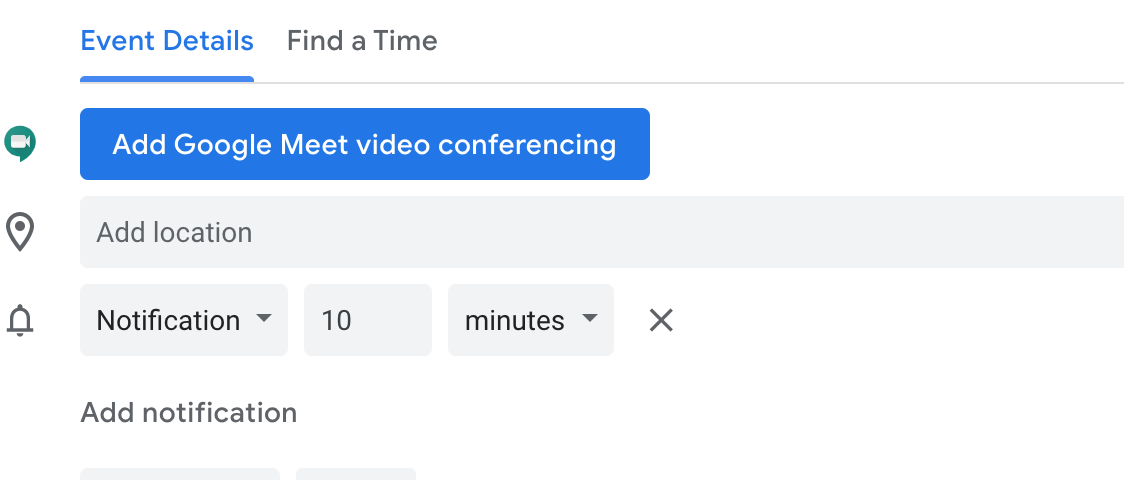
To end a meeting, click the red telephone at the bottom of the screen.
Join an Existing Google Meeting
To join a meeting, ask the meeting host for the shared link or meeting code. To join a meeting by phone, ask the host for the provided telephone number and pin (followed by #).
If you've received a calendar invitation, visit Google Calendar and click on the shared link. Alternately, visit meet.google.com, and enter in the code provided by the meeting host.
Changing the Speaker / Webcam
In case the wrong speaker or webcam is selected, you can change these by accessing settings. Select the three dots in the lower right-hand corner and select Settings.
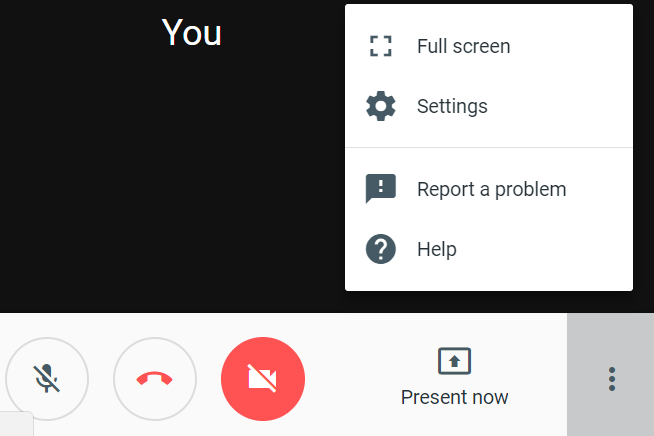
Screenshare in Google Meet
Screensharing in Google Meet is called Presenting. To share your screen (present) in an existing meeting:
- Select Present now from the bottom right corner
- Select Your entire screen or A window
- Select Share
To end:
- In the Meet window, click Stop Presenting.
- In the bottom-right corner, you can also click You are presenting
Stop presenting.
To learn more, visit Google Meet's getting started page.