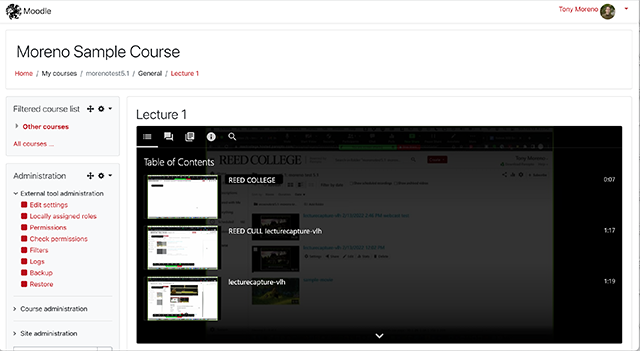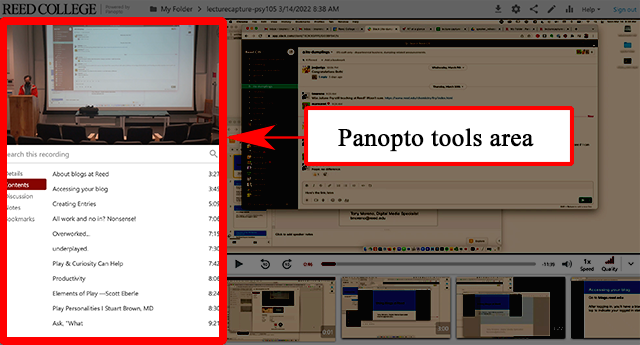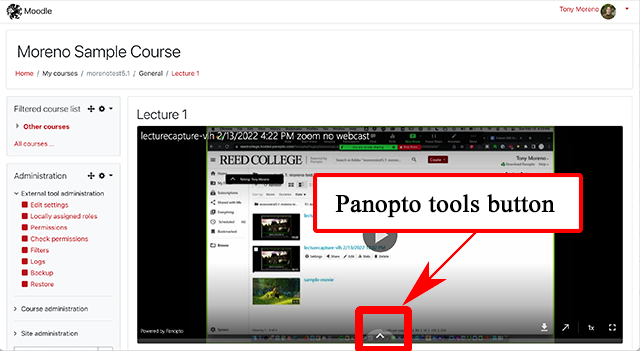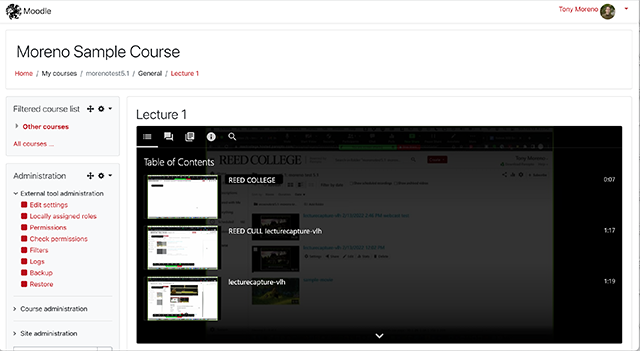Panopto media system
In Summer 2022, Ensemble Video was discontinued, and Reed moved to Panopto for managing media. Panopto provides all the functionality users have found in Ensemble, plus additional tools and a more user-friendly interface. All media stored on Ensemble has been moved to Panopto in Summer 2022.
Request a media library
Before using Panopto, please request a media library for your course or administrative office by using the button below.
Reqest a media library
Add media to Panopto
Users can add media to Panopto either through the Panopto recording options, a Moodle course that has a corresponding Panopto media library, or by accessing Panopto at https://reedcollege.hosted.panopto.com/; choose the "Reed College login" dropdown choice when choosing the latter option.
Media Retention Policy
A new media retention policy will go into effect June 1, 2025:
- Media not viewed after 13 months will go into an archived state.
- Videos in an archived state with a creation date of over three years ago will be permanently deleted from the Panopto server.
Read more about the retention policy.
Panopto Help
Upload a recording
If you are not using the Panopto desktop or browser app, you will need to upload media to Panopto. After you have uploaded media to Panopto, it will show up in your media library. If you are using the default video playlist, all of your media should display in this playlist.
Panopto video tools
Panopto offers a robust selection of video tools to engage viewers.
Accessing the tools
While viewing media on the Panopto website, on the left side you will find Panopto’s video tools.
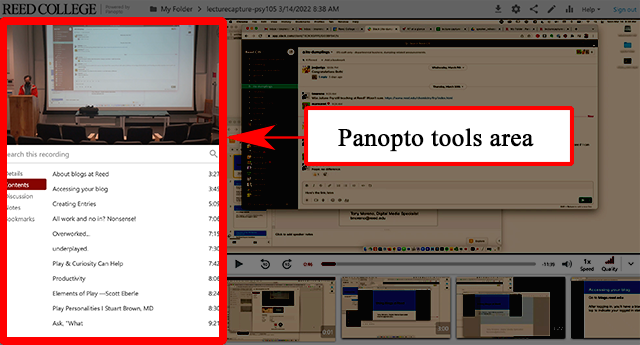
While viewing media on a Moodle course page, you will find Panopto’s video tools either below the video, or by clicking on the Panopto tools button, found below the video controls.
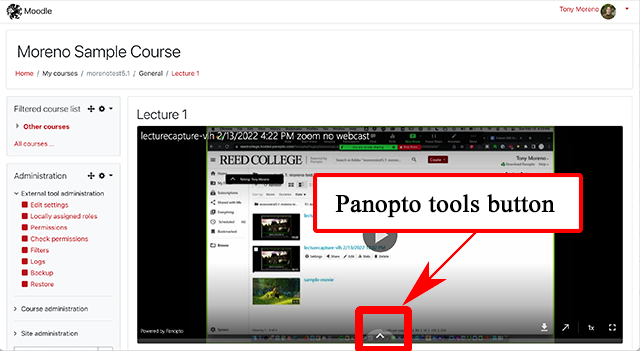
After clicking on the Panopto tools button, the Tools can be viewed: