Browse, edit, and label your data
Now that you have the data, type browse (in the command window) to bring up the Data Browser. This can also be reached by clicking the Data Browser button on the toolbar.

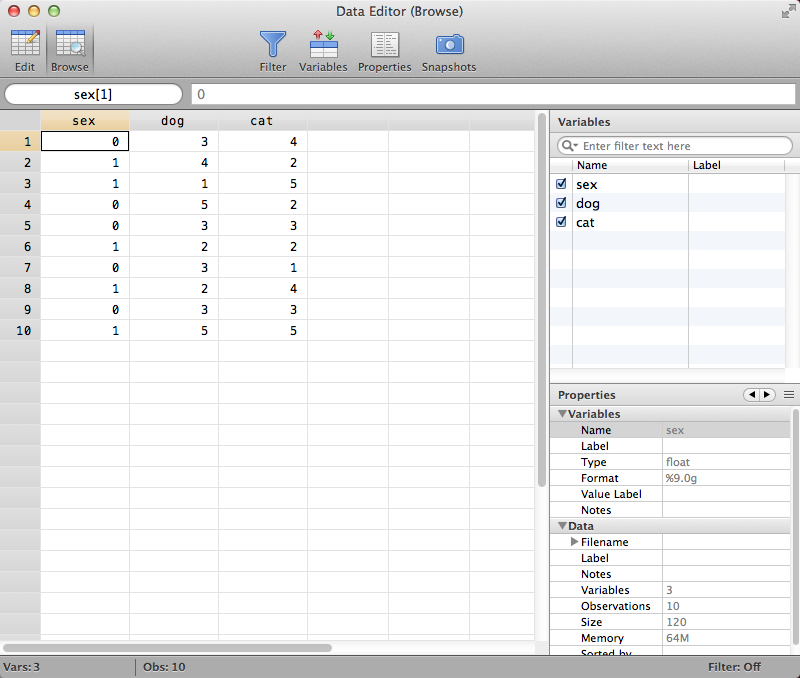
Note the Properties window within the Data Browser – use this rather than the Properties window in the main Stata layout when editing your variables within the Data Browser.
When you browse your data, you may realize that you have entered something incorrectly. In this case, the first line of data needs to be changed. Click the Edit button on the Data Browser window's toolbar to change to edit mode. If Stata asks if you're sure that you want to leave browse mode, click "Yes."
Click the cell in the first row containing the "3" under the "dog" column, highlighting it. Type "4" and hit enter, changing the value. Notice that doing this prints a line in the main Results window. This is all it takes to change a variable in the data browser.
Now we're going to add variable labels and value labels to our data in order to make its meaning more apparent.
To add a variable label, first select any cell in the column of the variable you'd like to change - in this case, "sex". Then, double-click on the cell to the right of the Label cell in the Data Browser's Properties window, type what you want the variable to be known as, and hit enter. For "sex," let's use the label "Gender."
Now let's add value labels. Right-click on the "sex" cell, select Data, and under the Value Labels menu, click Manage Value Labels... to open the value label window.
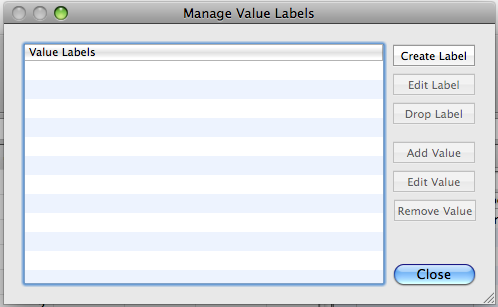
Click Create Label and you will see another window overlaying the value label window. From here, type Gender into the "label name" field. This is what our set of labels will be known as (note that this cannot be edited after finishing this step unless you delete the entire label set - be careful). Then, in the "value" field, type "0," and in the "label" field, "Male." Click the Add button below the label field and repeat this process, assigning "Female" to "1." Your window should look like this:
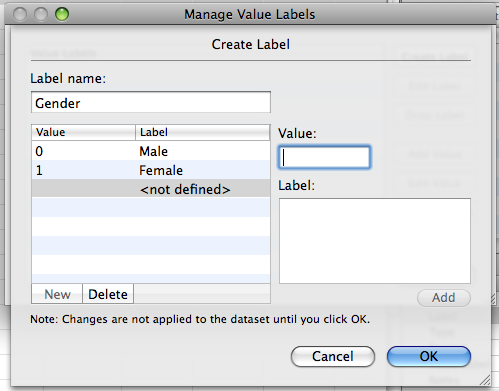
Click OK and close this window. Right-click once more on the "sex" cell, follow Data to Value Labels to Attach Value Label to Variable 'sex'. Select "Gender," and you will see that the data in the sexcolumn has changed from numbers to the labels you've just finished inputting. Stata still recognizes these as 0s and 1s, and if you input any further data you must use numbers rather than these labels, but by labeling our numbers we can identify them more easily without having to memorize - and potentially mix up - what they stand for, making your data much more accessible.