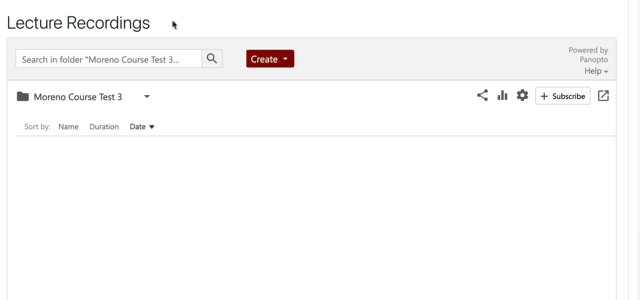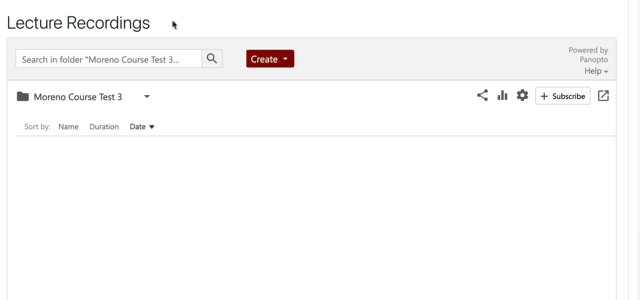Panopto Video Assignments
Students can submit video or audio assignments to be graded. Make sure you have requested a media library for your course before creating video assignments for your students.
Video assignment tips
Multiple assignments
If you plan to have multiple assignments to be turned in over a semester, you may want to create subfolders in Panopto, and move the assignments into designated subfolders, to keep your video assignments separated.
Have students rename their files before submitting
Advise your students to rename their files with their last name and, if they have multiple assignments, add the assignment name to their video title as well. If you have a Moodle course, you will be able to see the students' video submissions there, but if you view the submitted files in Panopto, the default video title will use the filename they uploaded, which often does not contain any student names.
For a course or administrative office webpage
Contact ITS to assist in setting up your Panopto course site for video assignments.
Afterwards, students can upload content by following these steps below or view the animation.
- Log into https://reedcollege.hosted.panopto.com/.
- Navigate to the folder for your course, and go to the assignments folder.
- Click the Create button, choose Upload media, then locate the file on your hard drive. Or, you can drag-and-drop your video into the Panopto browser window.
- Wait for the media to upload.