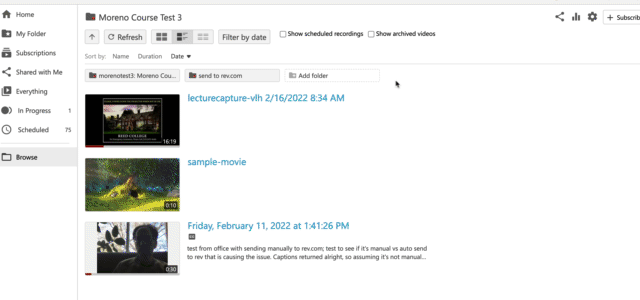Editing videos in Panopto
Editing options
- Edit an uploaded video
- Change the media title
- Change the folder name
- Edit captions
- Change the preview image
- Add powerpoint slides to a video
Edit an uploaded video
You can trim the beginning, end, or any portions of a video you have recorded. Follow the steps or view the animation below.
- Find the media you wish to edit. Hover over the media and click on the edit link.
- The edit tool, which is the scissors icon, is the default editing tool.
- Click and drag to highlight areas you want to remove.
- If needed, click on the magnifying tool to zoom in on your timeline.
- You can preview your cuts by clicking on the play button. The grayed-out areas will be skipped over.
- The Cuts menu item will show all the edits you’ve made.
- You can extend or reduce an edit by clicking and dragging on the handles.
- Click on the Apply button to make any editing changes.
- Your media will be re-processed to apply the changes, then will be available shortly.