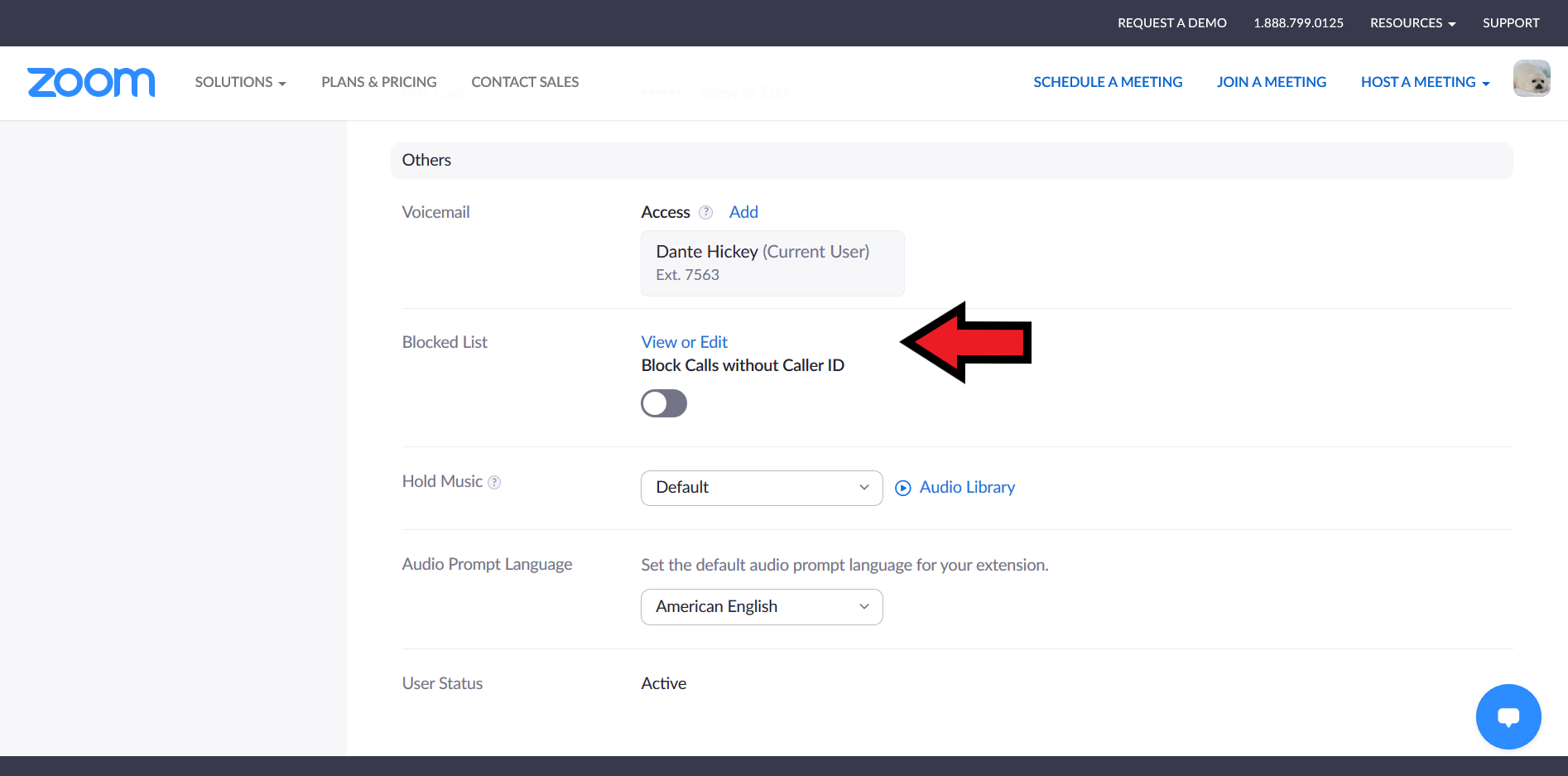Zoom Phone
- Logging into Zoom Phone for the first time
- Setting your outgoing voicemail greeting
- Call handling preferences
- Resetting your PIN
- Setting business hours
- Listening to your voicemail messages
- Blocking a number
Logging into Zoom Phone for the first time
Your activation email from Zoom Phone contains a link to complete your basic information:
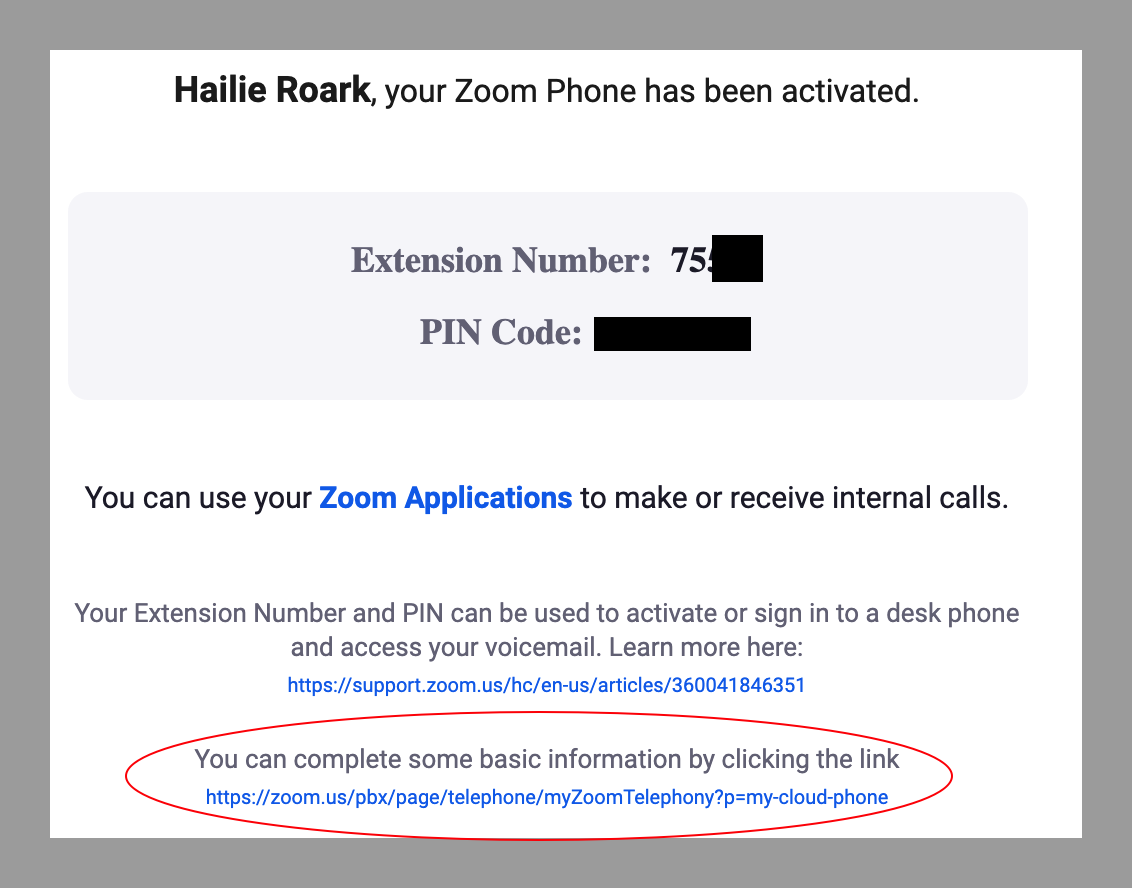
Follow this link and click Setup to proceed:
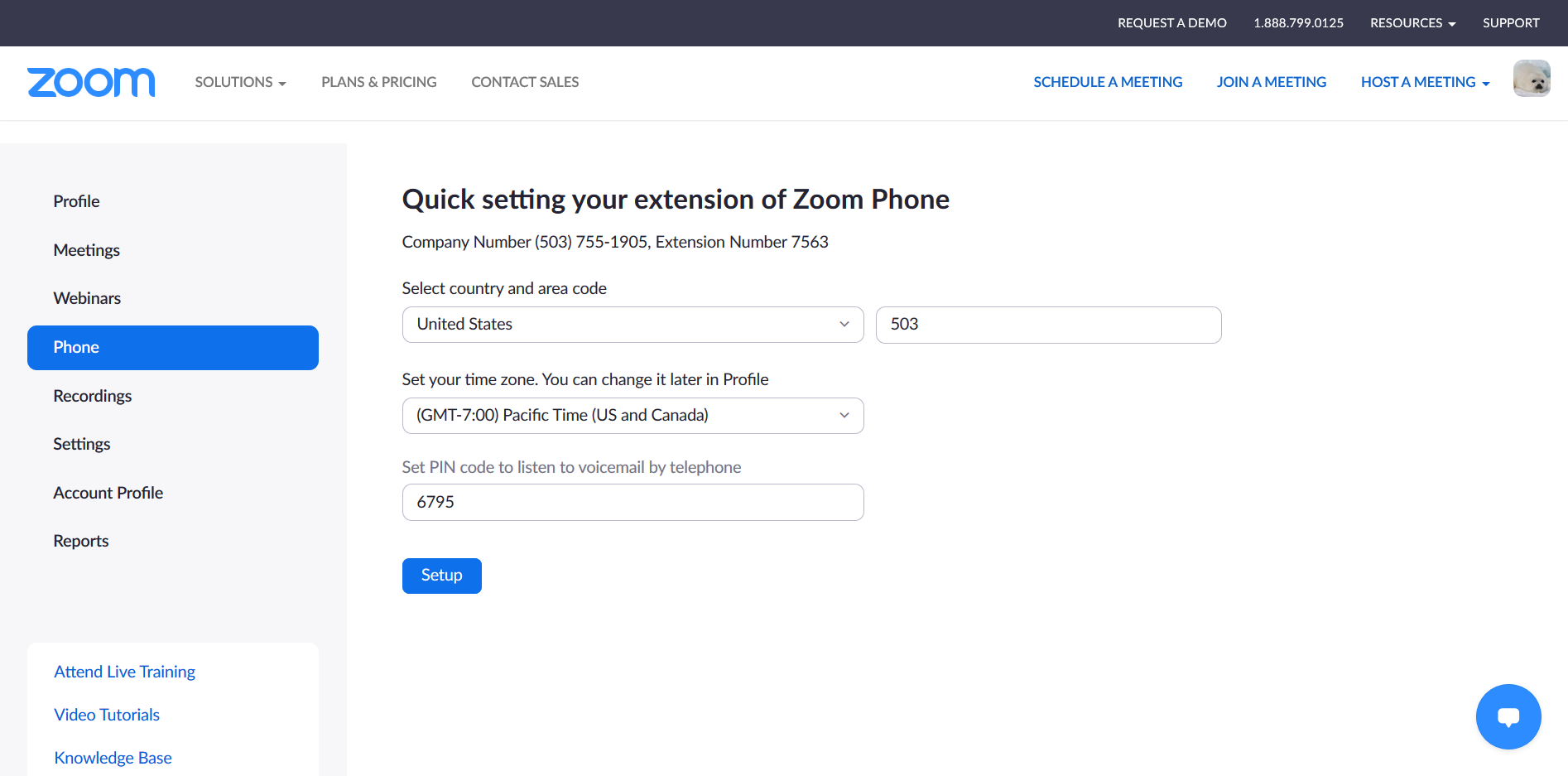
You are now ready to configure your settings!
Setting an Outgoing Voicemail Greeting
Log in to your online phone settings page:
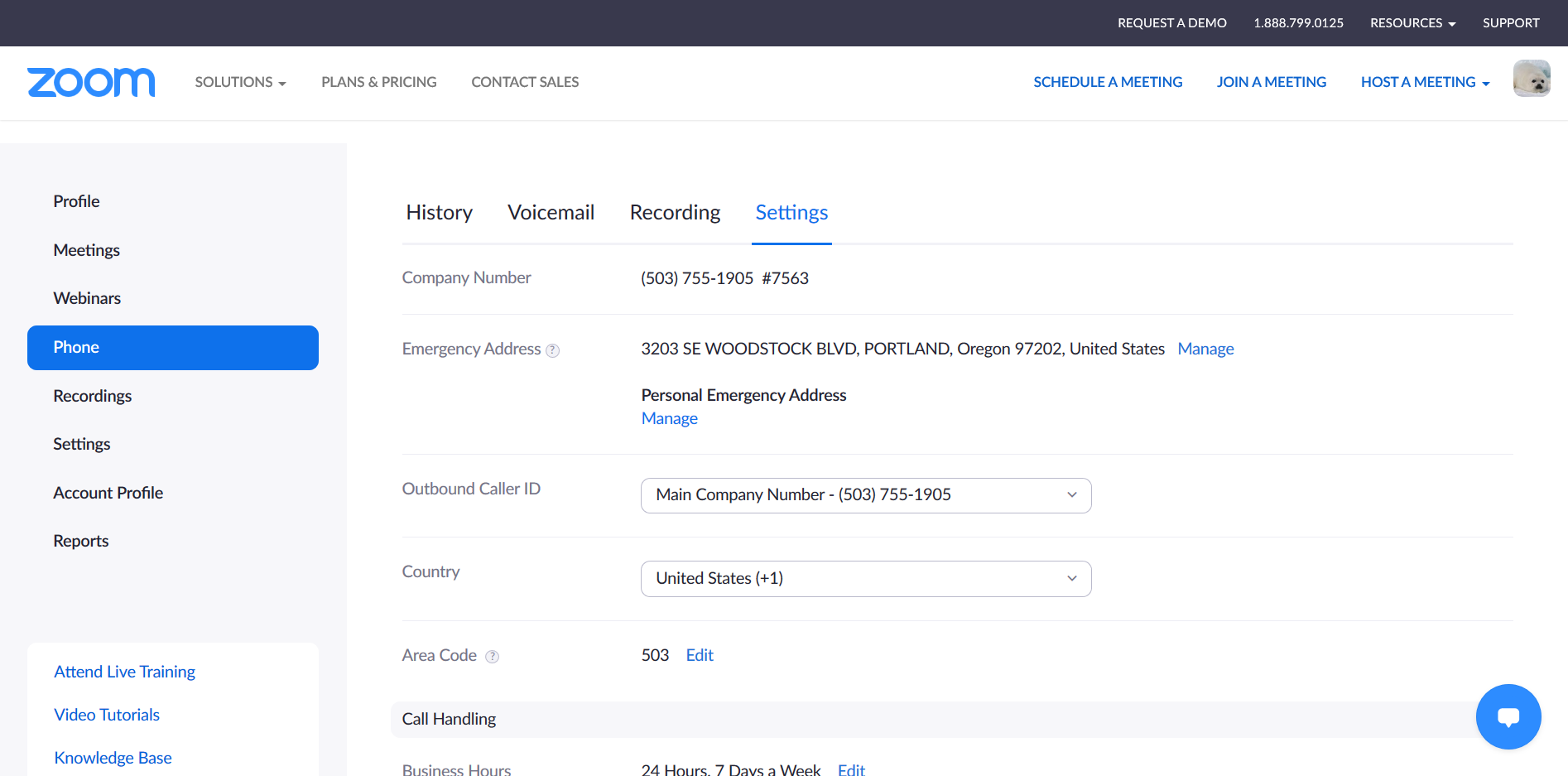
From Phone-->Settings, scroll to Voicemail Greeting and click Audio Library to record a new greeting or revert to a prior recording.
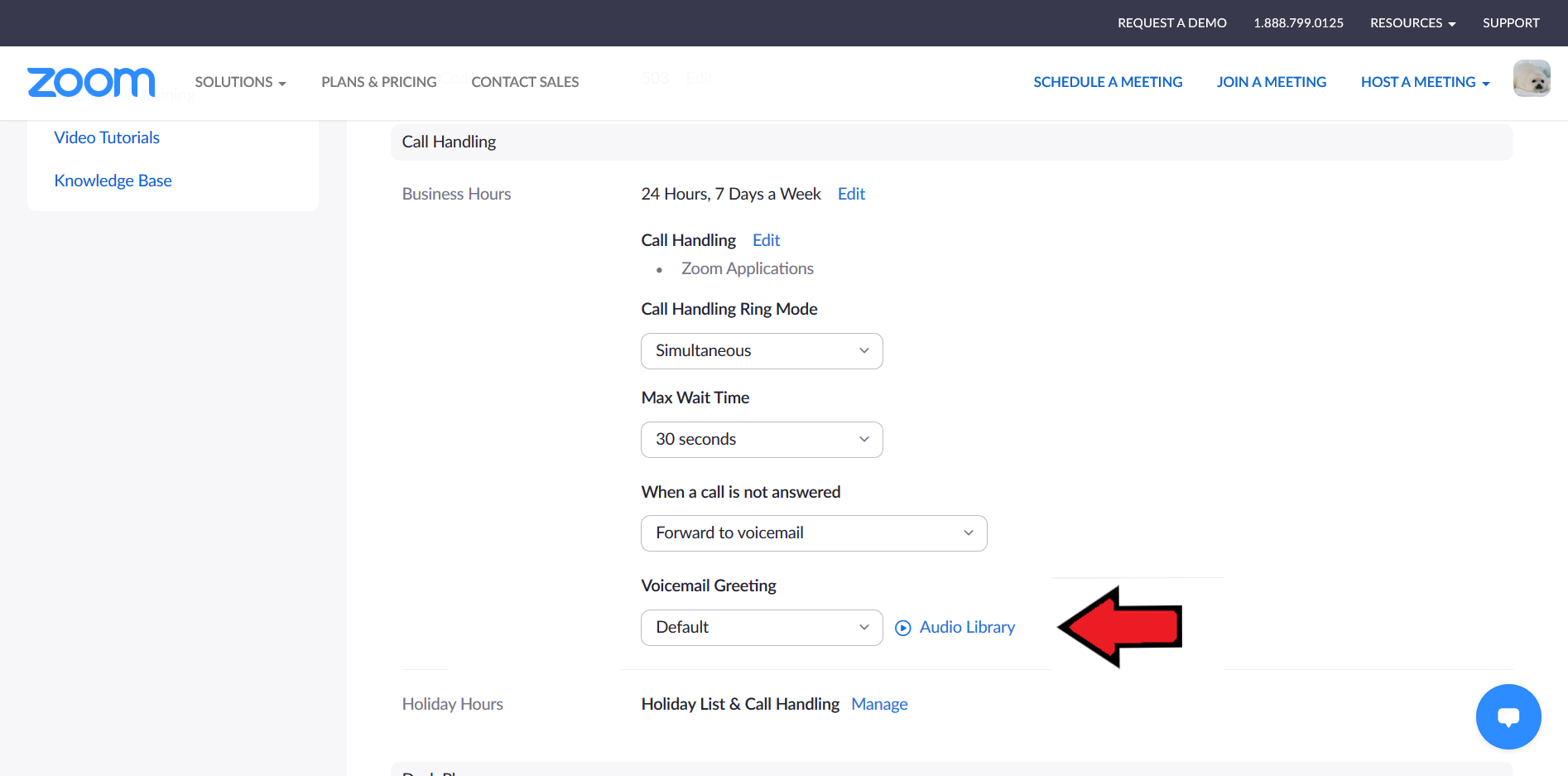
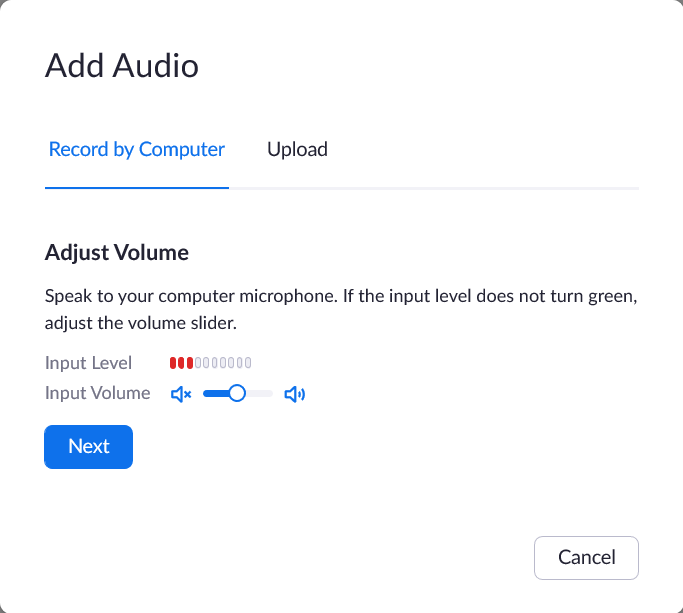
Select your newly recorded greeting and click Use the Audio.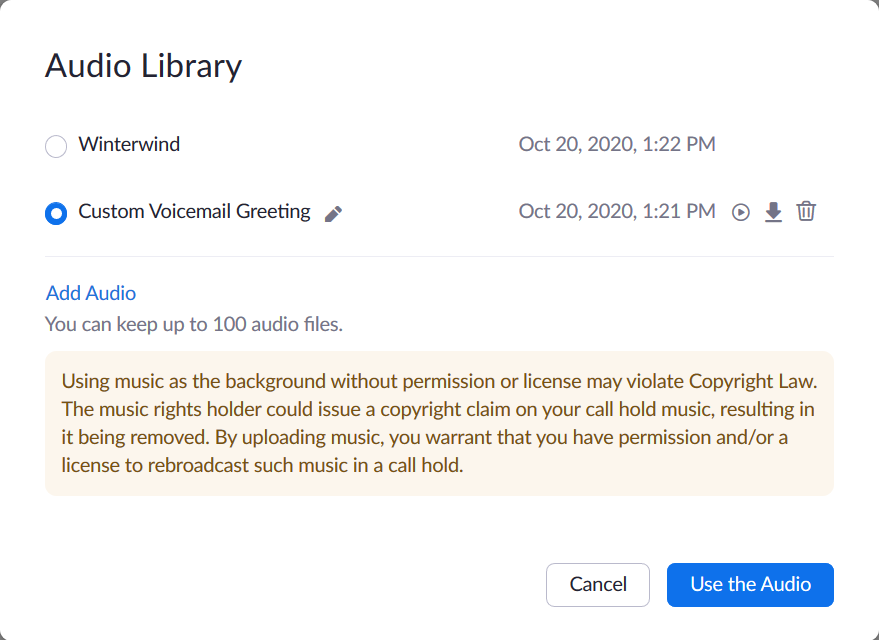
Setting Call Handling Preferences
You have several options for making and receiving phone calls with your Reed College number. From the online phone settings page, navigate to Call Handling.
In this example, the Reed College phone number will ring to the Zoom computer application, the cell phone, and a desk phone. The Call Handling Ring Mode is set to sequential (instead of simultaneous) so the call will ring on each device in the order listed for 30 seconds before moving to the next device. If the call is not answered on any device, it will forward to voicemail.
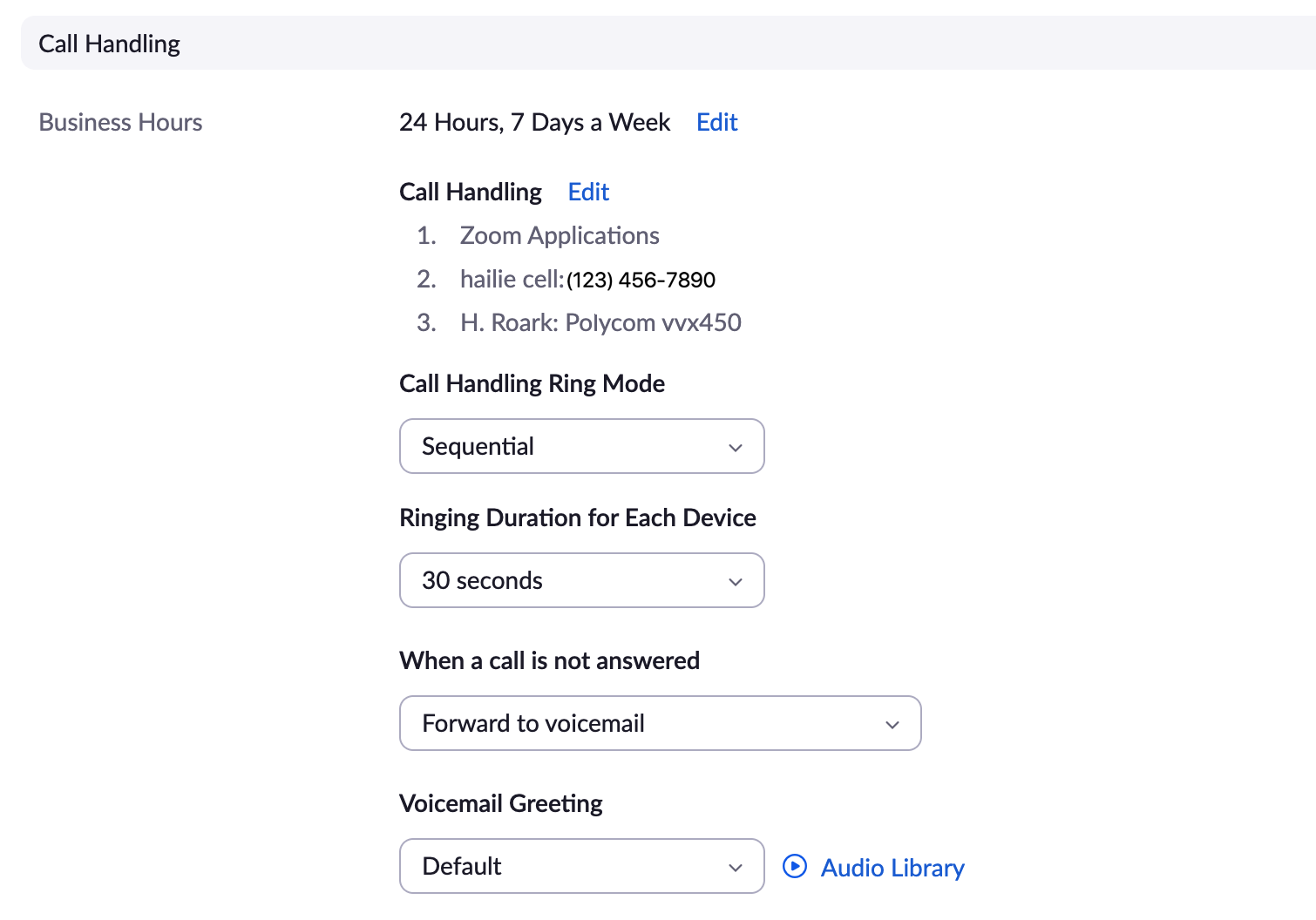
Reseting your PIN
From your online phone settings page, scroll to Desk Phone.
Select Show or Edit to see or modify your PIN code. [Note: CUS will never ask you for your Password or PIN.]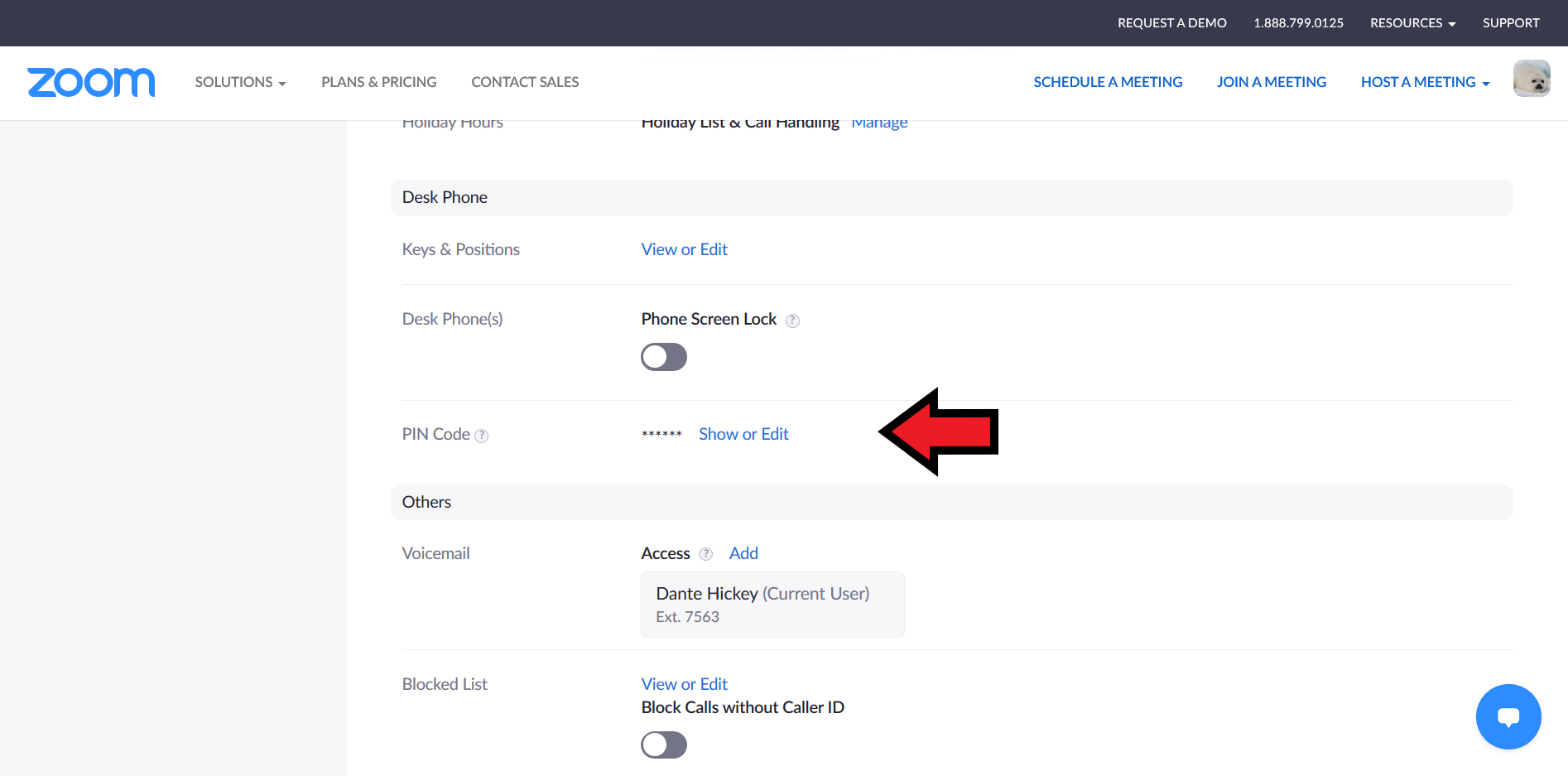
Business Hours
Set Business Hours to match your schedule. After-hours calls are sent directly to your voicemail. From your online phone settings page, scroll to Buisness Hours and click Edit.
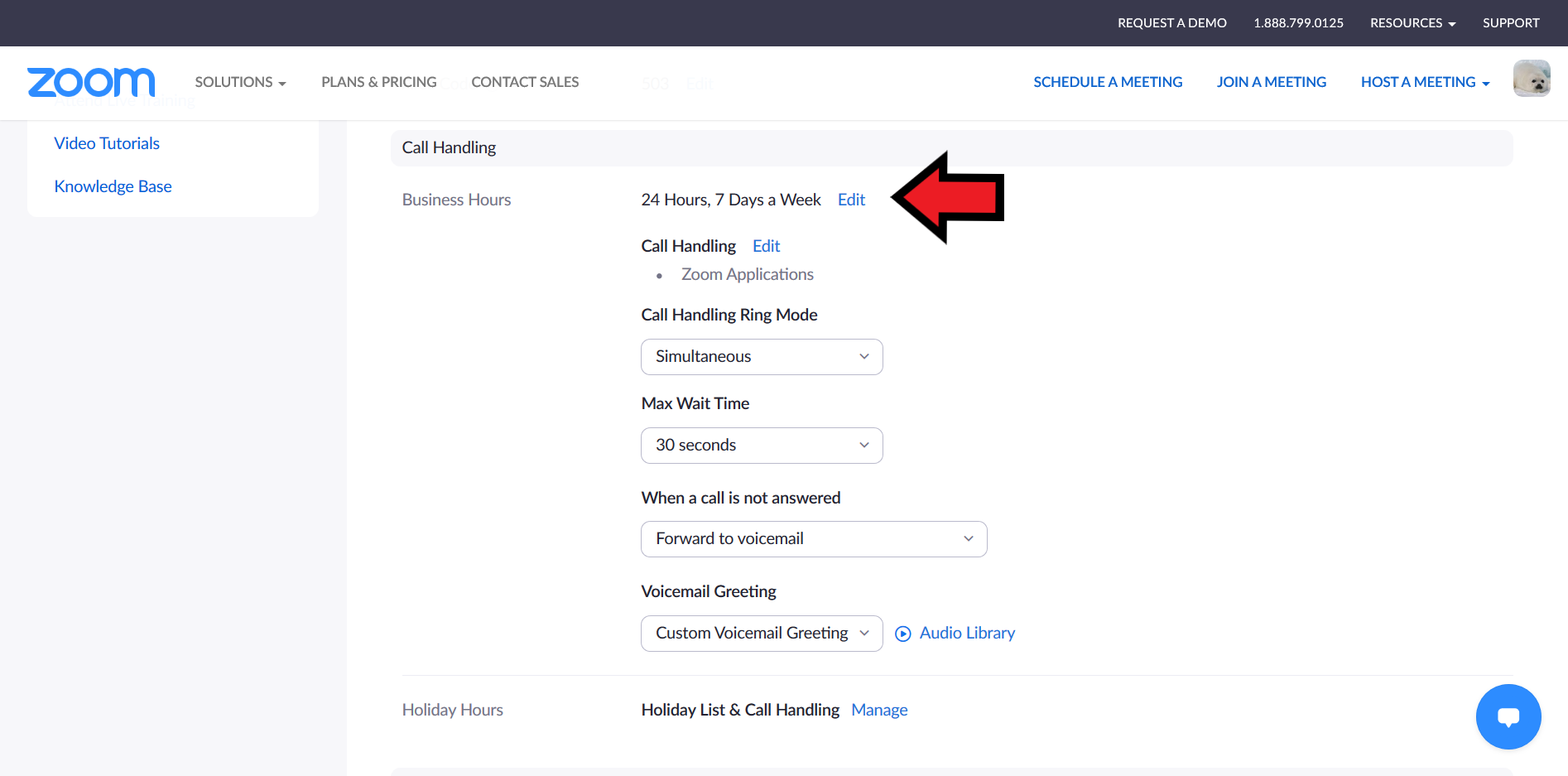
Listening to Voicemail
A copy of your voicemail message, as well as a transcription, is automatically sent to your Reed email address.
Messages are also available in the web interface:
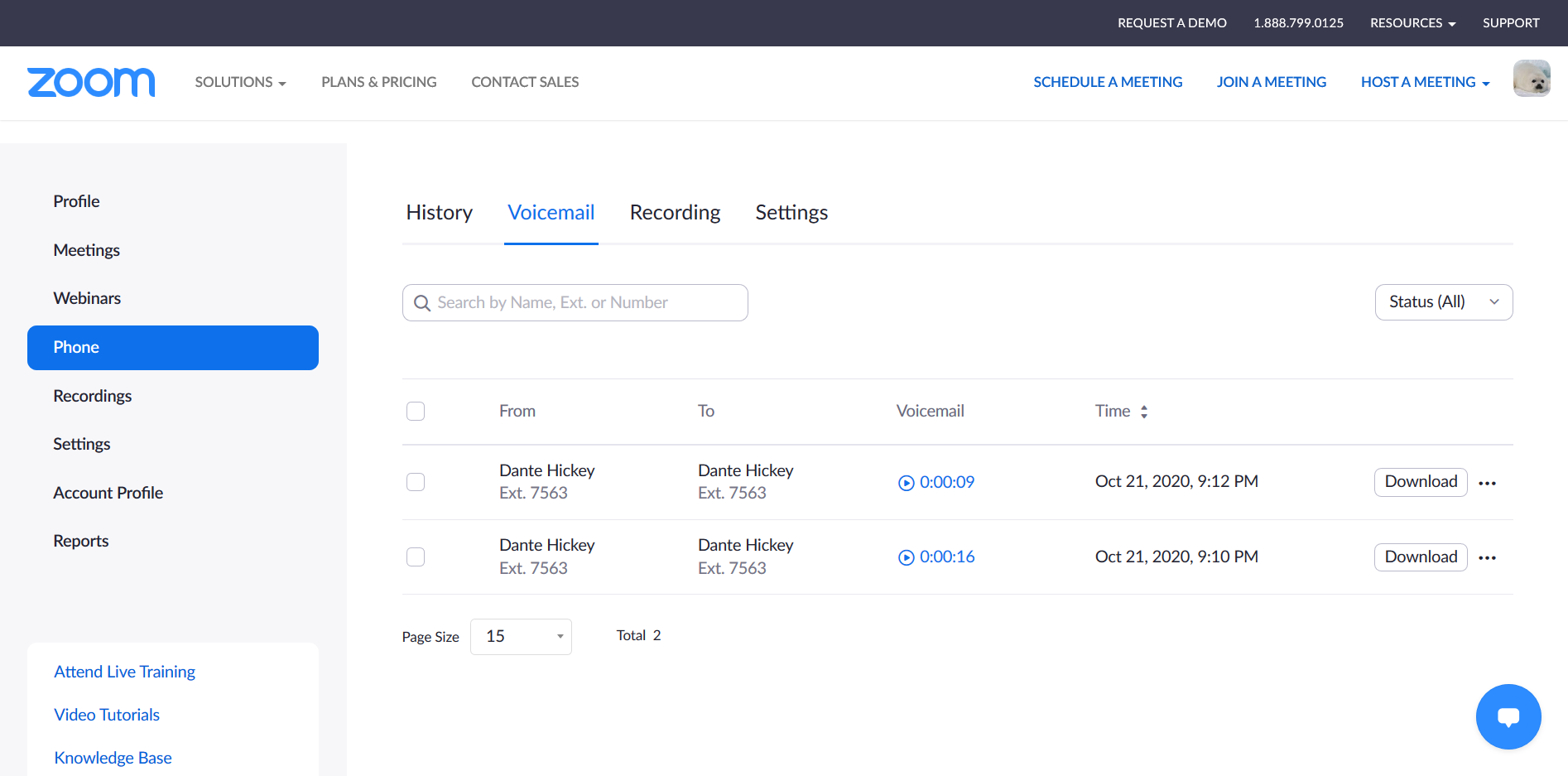
And in the computer application: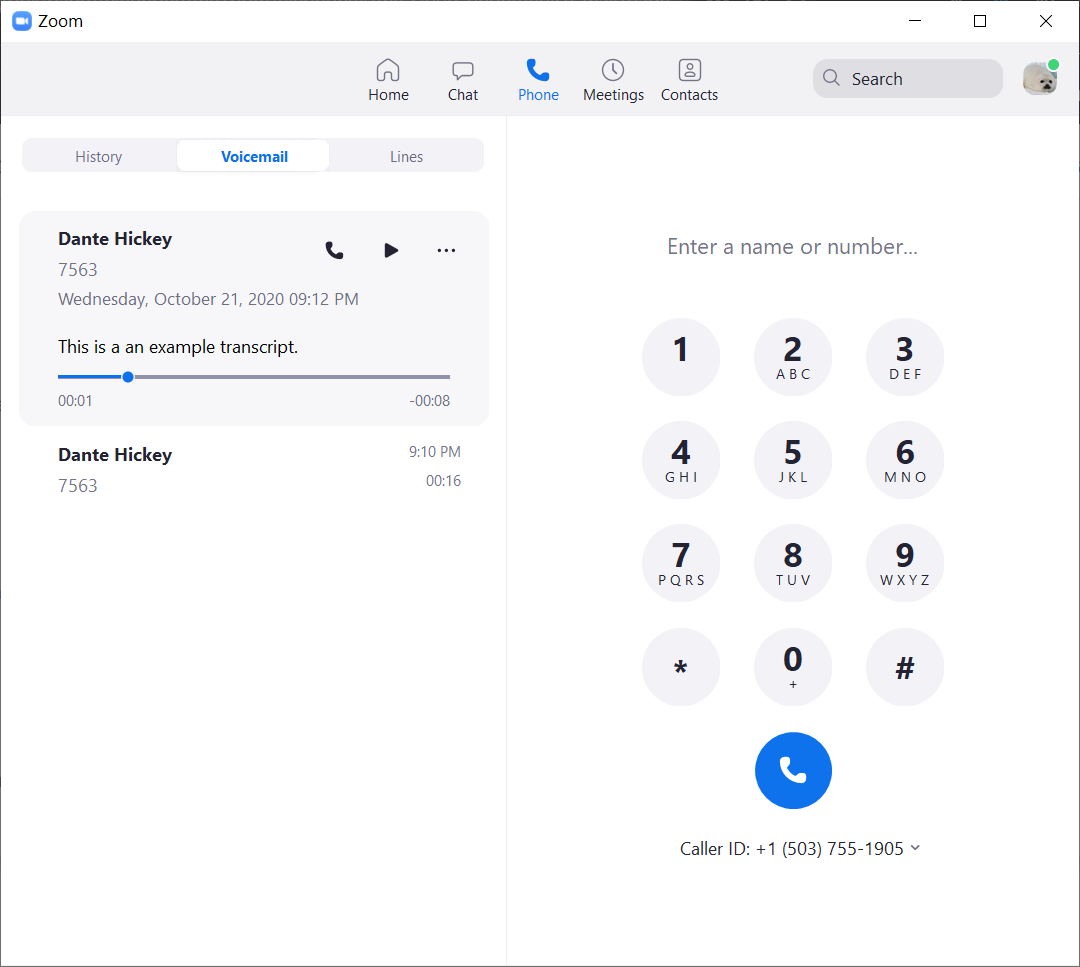
Blocking a Number
You may block a number from calling your direct dial number, without blocking it from the rest of the College. Please be careful, many spam calls use number spoofing: they use a legitimate number for caller ID and abandon it after a short period of time. You may be blocking a future Reedie!
From your online phone settings page scroll to Blocked List and click View or Edit: