Tips for Using this Website
1. At the top of every page there is a little Contents icon. To return to the Contents page click on the Contents icon, or simply pass your cursor over the Contents icon to navigate to other sections of the website.
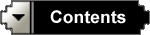
2. All sections of this website are linked from the Contents page. A few sub-section are linked from diagrams at the tops of pages. Click on any word on these diagrams to access those areas of the Ara Pacis or of the museum architecture. Most of these sub-sections have more than 1 thumbnail page.
 |
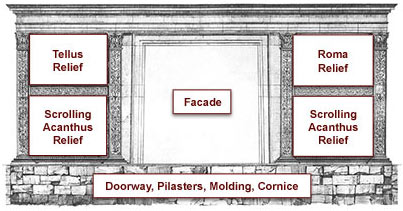 |
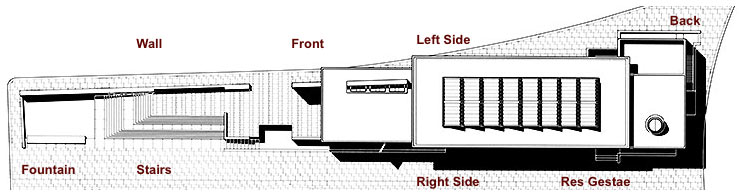 |
|
3. If the large, high-resolution images do not open when you click on the thumbnail images, it is presumably because you do not have Flash Player (free software from Adobe) installed on the browser you are using (Safari, Firefox, Explorer, etc.). If you do not wish to install Flash Player on your browser, open the Ara Pacis Augustae website in Google Chrome (free software from Google) which automatically includes Flash Player. The large high-resolution images should then open.
4. To take advantage of the detail in the large images, drag the 4 corners of any 1 of the thumbnail pages outward (this will automatically enlarge all of the thumbnail pages and all of the full-size images). Although this is not necessary for viewing the thumbnail pages themselves, enlarging one of them will avoid unnecessary scrolling on the large images or having to expand large images individually.
5. To zoom in on the large images, use the buttons at upper-left of the large images.

6. For study purposes, details of these large, high-resolution images are much clearer on larger monitors set to higher resolution, such as those normally available in study areas of colleges and universities.
Also, institutions are gradually recognizing the importance of having study areas available with side-by-side monitors, accessed from the same computer. This is useful in many ways and greatly facilitates the comparison of 2 or more large images.
7. Depending on which browser you are using (Firefox, Safari, Explorer, Chrome, etc.) and how it is set, the large images on this web site will open either in the same window (which closes the thumbnail images and captions) or in an additional window. For study purposes, there are advantages to setting your browser to open the large images in new, additional windows. This allows you to open 2 or more large images at the same time for comparisons. It also allow you to read captions and text on one monitor while viewing the related full-size image on the other. An alternative is to open the website at the same time in two different browsers.
8. If you unintentionally close this or any other entire website, go to "History" at the very top of your screen and select the page to which you wish to return. In Internet Explorer, "History" is listed under "Window" at the top of your screen.
Enjoy