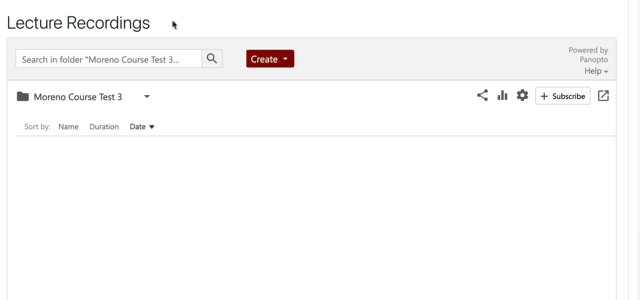Make sure your Moodle course has been provisioned for a media library; if not, contact ITS to assist in this process. Follow the steps below or view the animation.
- Go to the Lecture Recordings Panopto activity block in your Moodle course and click on it.
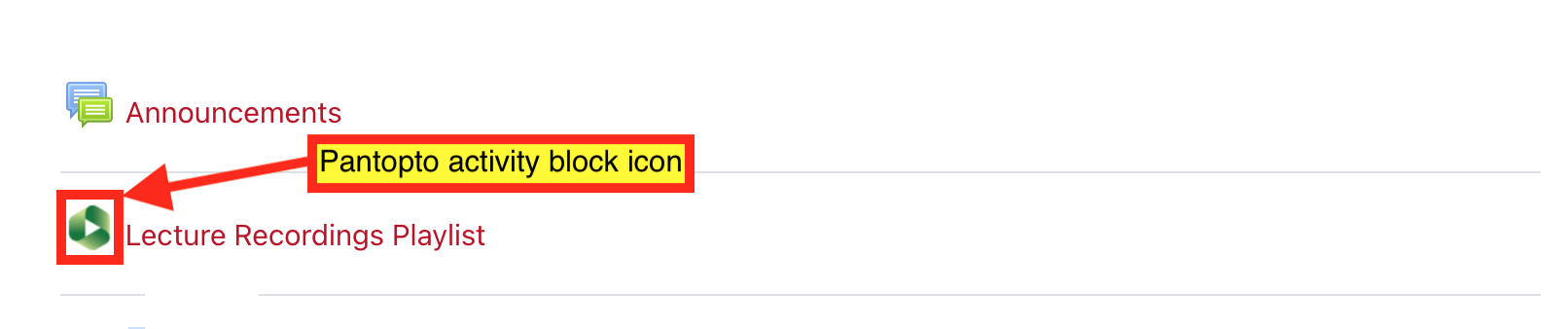
- Drag and drop your media file into the Lecture Recordings area. Or, you can click the Create button, choose Upload media, then locate the file on your hard drive.
- Wait for the media to upload.
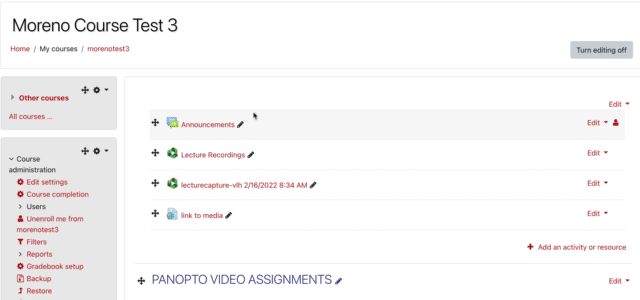
After uploading, your video will be available from the Lecture Recordings Panopto activity block, which should display all the uploaded recordings.
You can also link to your media in different areas in your Moodle course, or you can create and link to playlists or share a sub folder in Panopto.