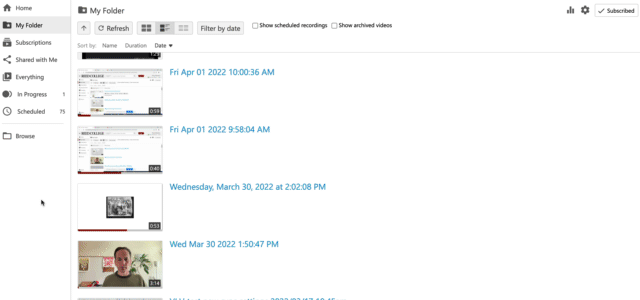Change the preview image in Panopto
The preview image is a graphic representation of your video content. You may want to change your preview image to be the preview image to your first slide, or a different image from your video.
- Find the media you wish to change your preview image. Hover over the media and click on the edit link.
- Click in the movie’s timeline where you want to create the preview image. Choose the “set primary as preview image” or, if available, “set secondary as preview image” option. The primary will be on the top, while the secondary will be on the bottom.
- Click on the Apply button to make any editing changes.