Setting Up Your iOS (iPhone, iPod Touch, or iPad) Device
Note: These instructions were designed with an iPhone in mind, but should be almost identical to the setup for an iPod Touch or iPad.
Connecting to the Network
Begin by selecting the Settings app from your iPhone/iPod Touch/iPad applications, and go to your WiFi settings.
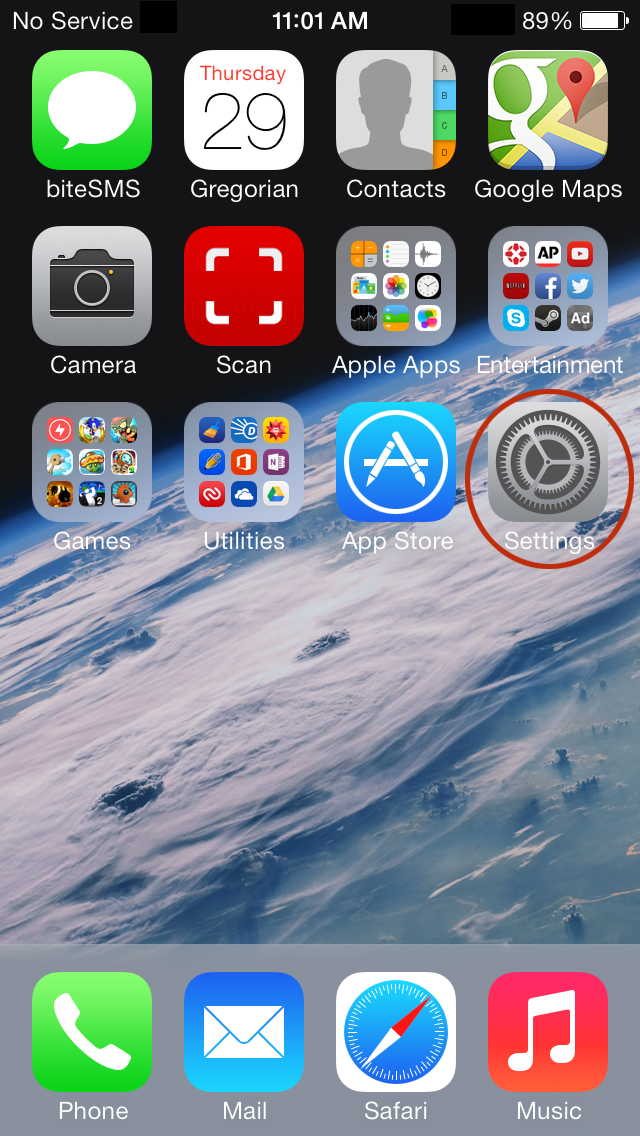
Reed1x
We recommend that all Reed students, faculty, and staff use Reed1x as their WiFi access point. This is an encrypted network with greater security and more access for administrative users.
- Upon selecting Reed1x from the list of WiFi networks, you will be prompted to enter your Kerberos username and password. Press the Join button in the top right corner afterwards to continue.
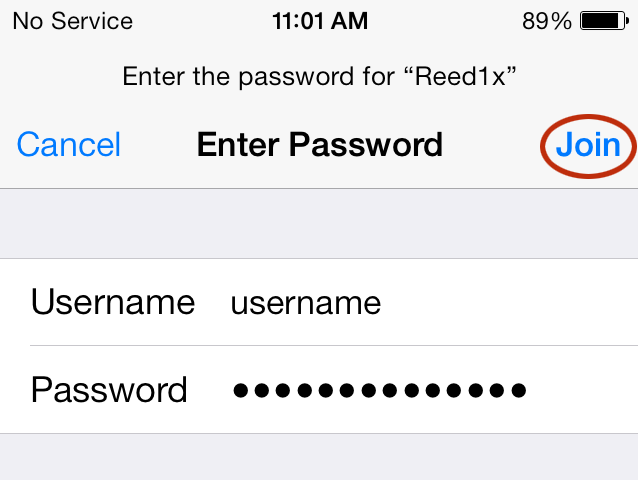
- You will be prompted to accept an unknown security certificate. This is OK- go ahead and do so.
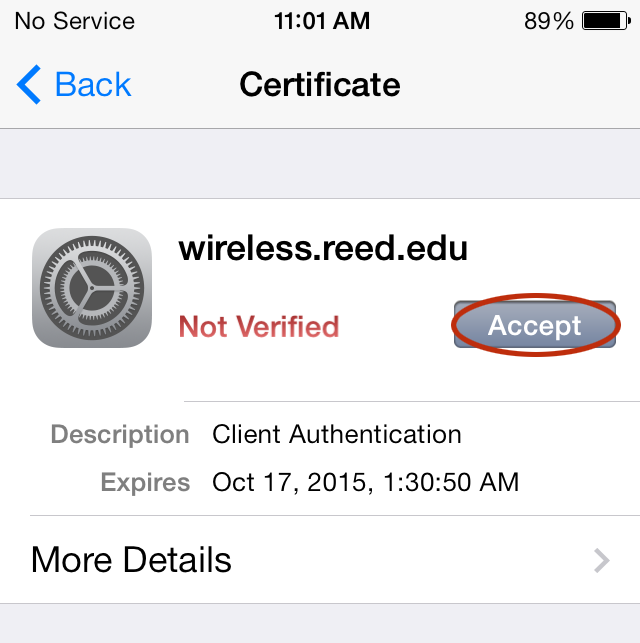
- You are now connected! How easy was that?
ReedXenia
You can use our other SSID, ReedXenia, as an alternative if Reed1x gives you issues or if you are a visitor or conference attendee.
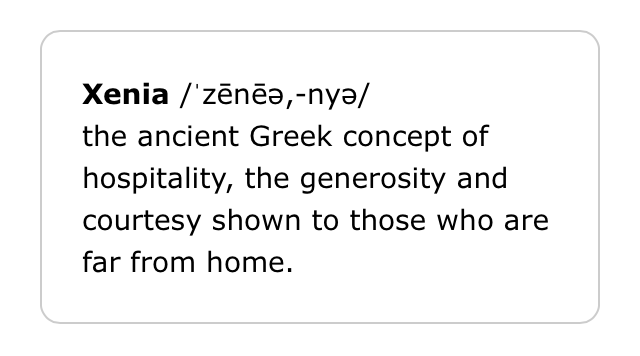
When you try to connect to any website for the first time, you'll be automatically redirected to Reed's Network Registration page. You should see the following page:
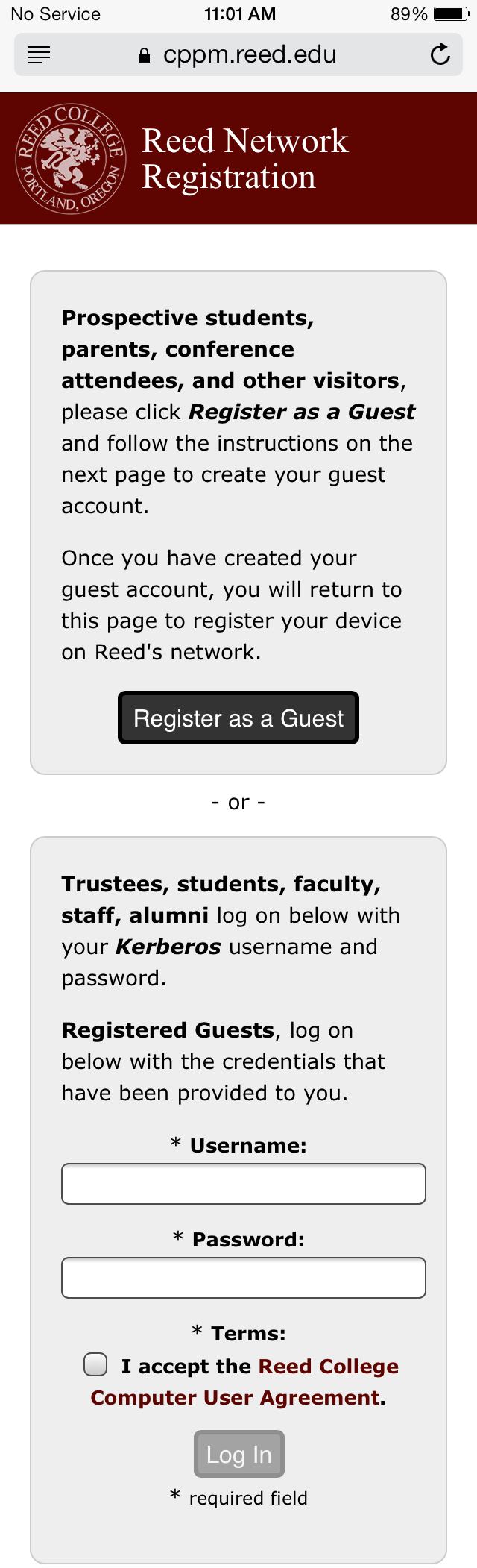
Simply follow the instructions to get connected to the network.
Setting Up Reed Email
Please see our instructions for setting up the Gmail app on iOS.
Contact the CUS Help Desk if you need assistance setting up your iPhone, iPod Touch, or iPad on the Reed network.